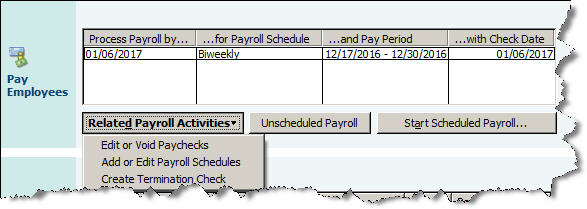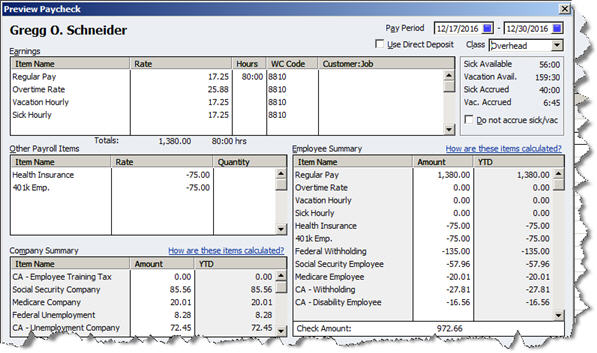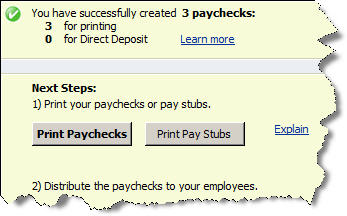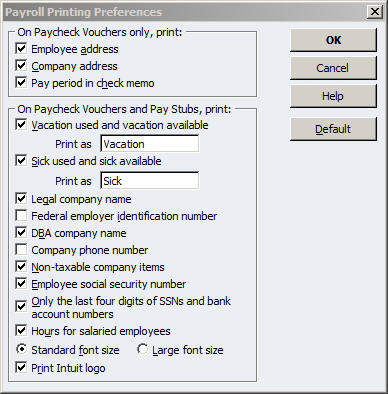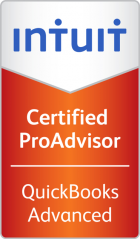You’re sitting in a room with 30 other business entrepreneurs. Each of you has one minute to introduce themselves to the group. You are number 25 to speak. Will anyone listen? What can you do or say to catch your peers’ attention, be memorable, and have them approach you for business? Most importantly, what can you do to get every business card in the room wanting what you have (so you can go to fewer networking meetings and get back to running your business)?
The good news is you don’t have to be a poet, a writer, or a great speaker in order to attract attention and desire. All you need to do is put yourself in your potential customer’s shoes for a minute. What is it about your business, your products and services, and you that would interest a potential buyer? Why should they care? Why should they stop what they’re doing from their busy life and listen to you? It’s easier to answer than it sounds. Here’s a formula to help you along.
“I help “my ideal client” “get a certain result” through “my products or services.”
Let’s fill in these three blanks by using some examples:
• I help “young families” “find their first house” by “providing mortgage lending services.”
• I help “people with broken pipes” “keep their homes dry” through my “plumbing services.”
• I “protect families from financial disaster in times of crises” by providing “insurance services.”
• I help “women who want to have beautiful hair” “keep their hair healthy and vibrant” with “my all-natural, organic hair salon services.”
Now fill in the blanks for your business. You may have to try a couple of variations until you hit on the perfect one for you. But this formula beats saying “I’m a hairdresser,” “I’m a plumber,” or “I’m a mortgage lender.”
This is a great start to your elevator speech, but just a start. Now add a second sentence that describes a project you just completed with another client similar to the one you’re talking with.
“For example, I just closed on a home last week with a mom, dad, the cutest 4-year-old twins, and a yorkie. They got a great rate, and their payment is low enough so they can afford to start saving for the kids’ college right away.”
One more sentence and you’re done. This one’s your call to action. What do you want interested prospects to do, and how can they sample your product at a low risk to them?
“I have a free report, “10 Mistakes to Avoid When Buying Your First House.” If you’d like a copy, please hand me your business card and I will email you the details.”
“I offer a free risk analysis so you can see if you have any major risk exposures. To set up an appointment, hand me your business card, and I will get you setup free of charge.”
Put all three parts together and you have a very nice elevator speech.
“I help young families find their first house by providing mortgage lending services. For example, I just closed on a home last week with a mom, dad, the cutest 4-year-old twins, and a yorkie. They got a great rate, and their payment is low enough so they can afford to start saving for the kids’ college right away. I have a free report, 10 Mistakes to Avoid When Buying Your First House. If you’d like a copy, please hand me your business card and I will email you the details.”
Don’t be surprised at the flood of business cards that will come your way when you put this in action at your future networking meetings.
***